AP+STA mode on Raspberry Pi 5
If you've built any headless Raspberry Pi projects, you probably know that one of your main concerns is how to communicate with them remotely. This is especially true for robots, where you may not be around any known networks, or maybe even any at all.
A fairly common solution I've noticed is to build a so-called "travel router" into the robot, and this is the approach I took with my RoboMagellan robot Kybernetes 2. As it's designed to roam around neighborhood parks, I'm frequently away from my home network. The robot itself serves as a wifi extender - its Raspberry Pi acts as a router between the onboard network and a set of predefined wifi networks, such as my home wifi and my phone's hotspot. It doesn't have to be connected to an upstream network, but if it is, devices that are connected to the robot are able to reach the internet. However, the downside is that now I have yet another device consuming power to tuck away somewhere in the robot.
A Little-Known Feature
If you've spent any time with the ESP32, you may have bumped into a mode called "AP+STA" or "Access Point plus Station". Conceptually, this means a device both connects to a wifi network as a client (station) and serves a network for other devices to connect to (access point), but when talking about "AP+STA", this typically refers to being able to do this with a single radio. It's commonly used to host configuration portals on IoT devices so that a user can configure the upstream network connection without needing to physically interact with the device.
As it turns out, the wifi chipset in the Raspberry Pi 4 and 5 (the CYW43455) is capable of operating in "AP+STA" mode with the caveat that it can't operate in both the 2.4 GHz and 5 GHz bands simultaneously. (e.g. if the upstream network is 5 GHz, the downstream network must also be 5 GHz) This isn't much of a problem outdoors where there's no obstacles between you and the robot, but it could be an issue indoors. I was able to achieve nearly 300 megabit between my laptop and a Pi 5 on 5 GHz within line-of-sight, but even so much as walking around the corner nearly severed the connection. 2.4 GHz had much more range. The dedicated router will have better transmit and receive performance, but the goal here is to reduce component count and complexity.
Note that the Raspberry Pi CM4 does not support the 5 GHz band, but the CM5 does. I do not have a CM5 to test this guide on, but I am curious if the external antenna improves the 5 GHz performance. Please drop a comment if you attempt this guide on a CM5!
The Setup
So let's actually set this up on a Raspberry Pi 5.
The following instructions have been tested with clean installs of Ubuntu Server 24.04, Ubuntu Desktop 24.04, and Raspberry Pi OS Bookworm. It'll create a downstream wifi network that's bridged via NAT to an upstream wifi network. The onboard ethernet port will also be placed on the same virtual bridge as the downstream network to service any internal ethernet devices on the robot. (Teensy 4.1, etc.)
Please note that after the creation of the downstream AP there are two separate guides - one for Ubuntu Server 24.04, as it uses Canonical's netplan on top of systemd-network to configure networking, and a second for Ubuntu Desktop 24.04 and Raspberry Pi OS, which both use NetworkManager.
Install Dependencies
sudo apt install dnsmasq hostapd iw
Configure Downstream WiFi Access Point
The first thing we're going to do is create a systemd service to automatically create the access point virtual device on the internal wifi radio when the system boots. Create a file named /etc/systemd/system/[email protected] with the following contents:
A systemd service to create the AP
# /etc/systemd/system/[email protected]
[Unit]
Description=Create WiFi AP virtual interface %i
After=network.target
Before=hostapd.service
[Service]
Type=oneshot
RemainAfterExit=yes
ExecStart=/usr/sbin/iw dev wlan0 interface add %i type __ap
ExecStop=/usr/sbin/iw dev %i del
StandardOutput=journal
[Install]
WantedBy=multi-user.target
Now enable the service to create the virtual AP called ap0 when the system boots.
systemctl enable [email protected]
Configure access point service
Use the wpa_passphrase command to generate the pre-shared key (PSK) for the network we're creating. Replace <enter your ssid> with the network name you want the Raspberry Pi to host.
# Get the PSK based on your SSID and the password you enter
wpa_passphrase "<enter your ssid>"
Create a file called /etc/hostapd/hostapd.conf with the following contents, replacing <enter your ssid> with the same SSID you used with wpa_passphrase and <enter your psk> with the PSK it generated.
# /etc/hostapd/hostapd.conf
interface=ap0
bridge=br0
driver=nl80211
ssid=<enter your ssid>
hw_mode=a
channel=36
country_code=US
# Enable 802.11n with basic capabilities
ieee80211n=1
ht_capab=[HT40+][SHORT-GI-20][SHORT-GI-40]
# Enable 802.11ac with basic capabilities
ieee80211ac=1
vht_capab=[SHORT-GI-80]
vht_oper_chwidth=1
vht_oper_centr_freq_seg0_idx=42
# Modern WPA settings
wpa=2
wpa_psk=<enter your psk>
wpa_key_mgmt=WPA-PSK
rsn_pairwise=CCMP
Now enable the service to start the downstream wifi access point when the system boots.
systemctl enable hostapd.service
Ubuntu Server 24.04
Configure upstream WiFi networks via netplan
Use wpa_passphrase to determine the pre-shared keys for any upstream networks you want the Raspberry Pi to be able to connect to.
wpa_passphrase "SSID 1"
wpa_passphrase "SSID 2"
Edit /etc/netplan/50-cloud-init.yaml to contain the upstream networks you want to be able to connect to. As far as I'm aware, the connection priority is the order that the networks are defined.
# /etc/netplan/50-cloud-init.yaml
network:
version: 2
wifis:
wlan0:
optional: true
dhcp4: true
access-points:
"SSID 1":
auth:
key-management: "psk"
password: "enter SSID 1's PSK"
"SSID 2":
auth:
key-management: "psk"
password: "enter SSID 2's PSK"
Apply the changes we made to the netplan configuration.
sudo netplan apply
Create a network bridge for downstream network
Create a file called /etc/systemd/network/20-br0.netdev with the following contents to create a network bridge called br0.
# /etc/systemd/network/20-br0.netdev
[NetDev]
Name=br0
Kind=bridge
Create a file called /etc/systemd/network/20-br0.network with the following contents to set up NAT from br0 to any upstream network interfaces.
# /etc/systemd/network/20-br0.network
[Match]
Name=br0
[Network]
Address=192.168.4.1/24
IPForward=yes
IPMasquerade=ipv4
Create a file called /etc/systemd/network/25-eth0.network with the following contents to add eth0 to the br0 bridge.
# /etc/systemd/network/25-eth0.network
[Match]
Name=eth0
[Network]
Bridge=br0
Set up DHCP and DNS for downstream network
While systemd-networkd has support for enabling a DHCP server for a downstream interface, it doesn't provide DNS server support. We don't want our clients to have to rely on upstream DNS, so we'll use dnsmasq to provide both DHCP and DNS.
# /etc/dnsmasq.d/br0.conf
interface=br0
bind-dynamic
dhcp-range=192.168.4.100,192.168.4.199,255.255.255.0,24h
port=53
resolv-file=/etc/resolv.conf
cache-size=300
Enable dnsmasq to run when the system boots.
systemctl enable dnsmasq.service
Ubuntu Desktop 24.04, Raspberry Pi OS Bookworm
Configure upstream WiFi networks
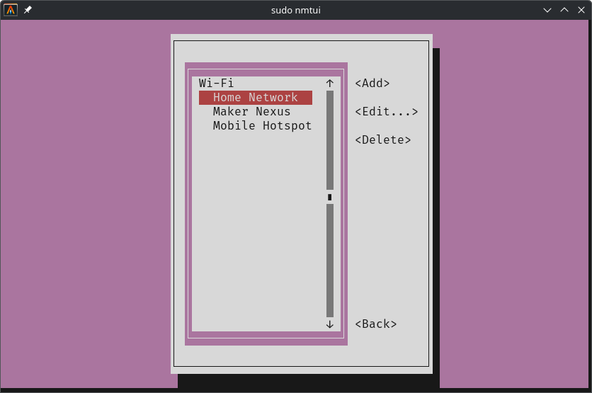
Ignore ap0
NetworkManager aggressively tries to take over configuration for every network device it finds in the system. Create a file named /etc/NetworkManager/conf.d/99-unmanaged-interfaces.conf with the following contents to exclude the ap0 device from NetworkManager, as hostapd is managing this device for us.
# /etc/NetworkManager/conf.d/99-unmanaged-interfaces.conf
[device-ap0-unmanaged]
match-device=interface-name:ap0
managed=0
Create a network bridge for downstream network via nmcli
Run the following nmcli commands to create the network bridge, add eth0, and set up NAT.
# Add bridge device
nmcli connection add type bridge con-name bridge0 ifname br0
# Add wired ethernet to the bridge
nmcli connection add type ethernet slave-type bridge con-name bridge0-wired ifname eth0 master br0
nmcli connection up bridge0-wired
# Share internet connection to bridge
nmcli connection add con-name bridge0-share type ethernet ifname br0 ipv4.method shared ipv6.method ignore
nmcli connection modify bridge0-share connection.mdns yes
nmcli connection up bridge0-share
Finale
At this point you can reboot your system and the wifi network you configured should come up automatically on next boot!